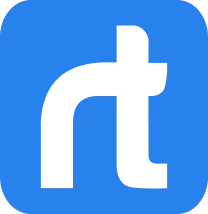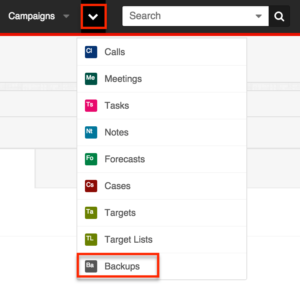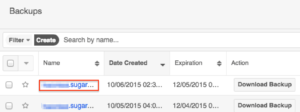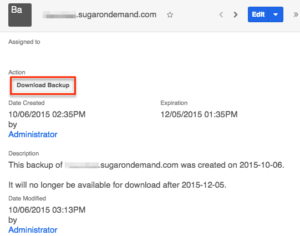SugarCRM Data Backup – Things You Should Know!
If you’re reading this, chances are that you have either on-site or on-demand licenses for your SugarCRM. If you have on-site hosting, you pretty much have access to all of your data. However, if you have on-demand hosting, your data is sitting in the most secure cloud somewhere. But does that mean that you can’t access it whenever you need it? Absolutely not! SugarCRM is all about your convenience and for this purpose, it provides three very convenient methods to download your SugarCRM Data Backup.
So next time you feel like playing around with your data, conducting in-depth analytics, auditing it or anything else, you just have to follow a few simple steps. Let’s take a look!
SugarCRM Data Backup
In this blog post, we’ll discuss two methods on how to download the data through both the ‘List View’ and the ‘Record View’. There is a third method which pertains to downloading data via REST API, however, is not discussed in this blog post.
What You Require
- Firstly, make sure you have Administrator Access to your Sugar to download the data backup.
- Secondly, you need to have filed a case with SugarCRM in advance if you want to download your data on your own. You can read more on how to file a case.
The costs of these backups will be according to the Subscription Agreement and the SugarCRM edition you are using. Good news for the customers using SugarCRM Enterprise or Ultimate editions, they may request daily backups for free.
The SugarCRM Data Backup Module
The Backup module in SugarCRM provides convenient access to download SugarCRM instances data.
Downloading Via List View
Given below are the steps needed to download the SugarCRM backup via list view:
- First, navigate to the Backups list view by clicking “Backups” under the More tab on the navigation bar.
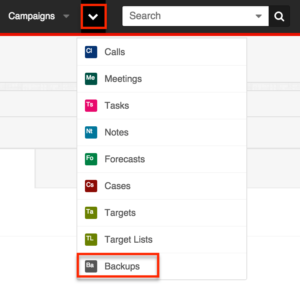
- Use module search to find the Backup record(s) you want to download. Don’t know how to perform SugarCRM module searches? Check out this application guide.
- Click the Download Backup button on the desired record’s row.

A tar.gz file package containing all of the backup files for your instance will be download to your computer.
Downloading Via Record View
If you feel like downloading your backup data through the Record View, use the following steps:
- Click the backup record’s name in the list view to open the record view.
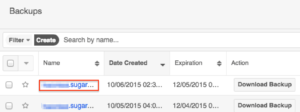
- Click the Download Backup button in the Action field.
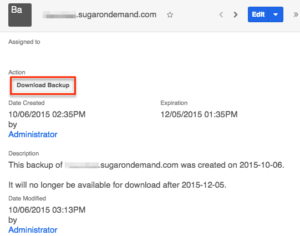
A tar.gz file package containing all of the backup files for your instance will begin downloading to your computer.
Note: Your backup files have an expiry date of 60 days after they’re created so please make sure that you back up the data at least once every two months. For the purpose of data security, even Sugar cannot restore these files once expired.
Credits: Sugar Support
I sincerely hope this post was helpful to all of you who have wanted for a while now to backup their SugarCRM data. Have any questions? Want to know more about Sugar Support? Get in touch to all your CRM Queries.
Want more on Sugar Tips and Tricks? Check out our blog post: SugarCRM Tips and Tricks.
Rolustech is a SugarCRM Certified Developer & Partner Firm. We have helped more than 700 firms with various SugarCRM Customization and Integration.