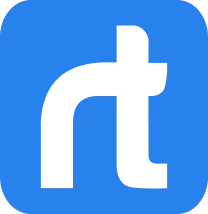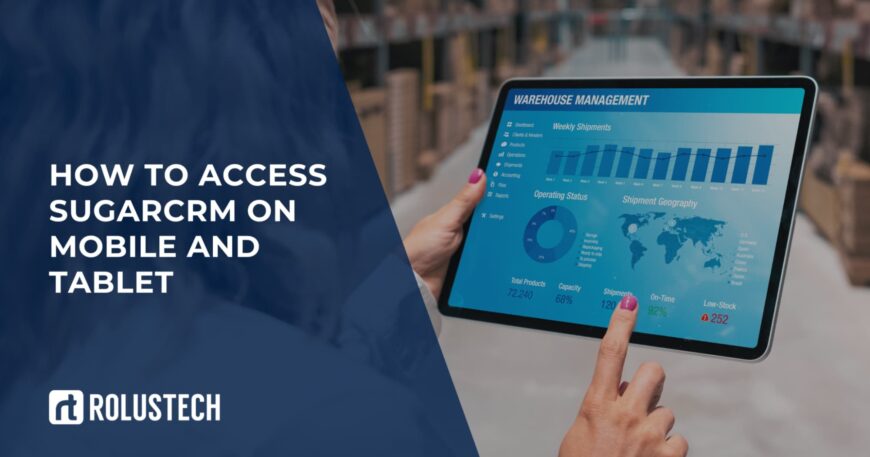If you’re looking to access SugarCRM on mobile and tablet, you’re in the right place. Business doesn’t wait, and neither should your CRM. Whether you’re away from your desktop or moving between meetings, Sugar lets you stay in control.
With Sugar’s mobile solutions, you can easily reach your instance through a reliable app or a mobile browser. Both options are designed to help you stay productive wherever you go. It’s fast, simple, and works right out of the box.
This article is your guide to staying connected on the go. We’ll show you how to log in, manage your data, and make the most of Sugar – no matter where you are. You’ll also learn the difference between the app and browser access, so you can choose what works best.
And here’s the best part – Rolustech makes it all easier. As a certified SugarCRM partner, we help businesses like yours go fully mobile. From setup to support, we make sure your CRM works just as well on your phone as it does on your computer.
So, whether you’re working on a tablet during travel or checking updates from your phone, you’re covered. Sugar on mobile is built for real-time work, and we’re here to help you get the most out of it.
App vs. Browser: What’s the Difference?
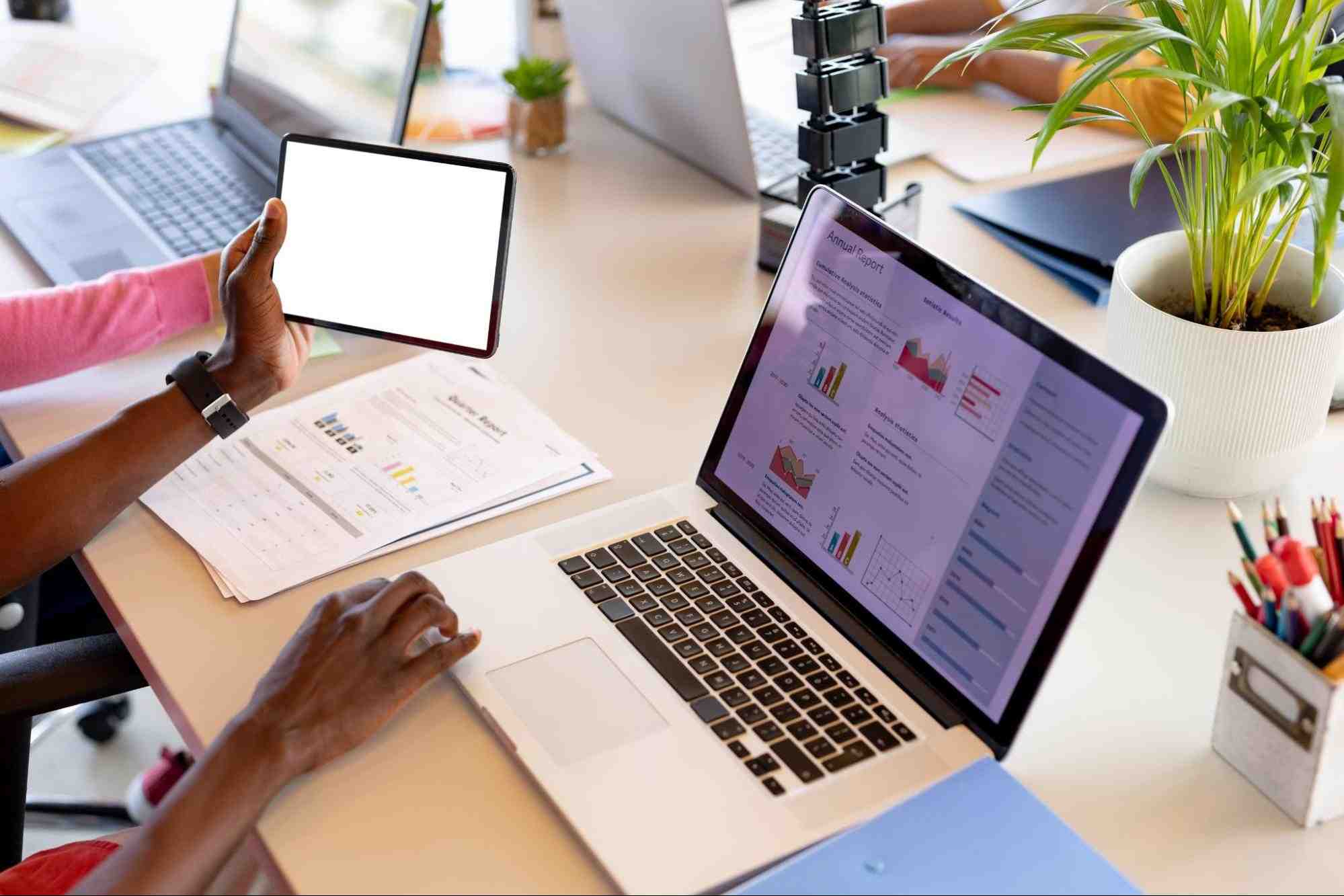
There are two ways to get SugarCRM mobile access – through the app or a mobile browser. Both let you access your instance on the go, but they offer different experiences. Let’s look at what sets them apart.
Using the SugarCRM Mobile App
The app is available for iPhone, Android, iPads, and tablets, and works offline too. You can download the application from the App Store or Google Play. It’s made for CRM for mobile users who need full access anytime, anywhere
Accessing SugarCRM from a Mobile Browser
Browser-based access lets you open SugarCRM straight from your mobile device without installing anything. It’s useful for quick updates or when using someone else’s phone or tablet. Just open your browser, enter your instance URL, and you’re in.
Why Mobile Access Matters
Whether it’s through the app or browser, SugarCRM on tablet or phone keeps you in the loop. Update records, check pipelines, and stay productive – no matter where you are. That’s the power of smart CRM mobility.
SugarCRM Mobile App Overview

The SugarCRM mobile app lets you stay connected to your CRM wherever you go. Whether you’re on your iPhone, Android, or tablet, the app brings your CRM experience to the palm of your hand.
Key Features of the SugarCRM Mobile App
The SugarCRM mobile app features everything you need to stay connected with your team on the go.
- Access your CRM data from anywhere
- Real-time sync with your instance
- Full support for iOS and Android devices
- Offline capabilities for uninterrupted work
- Customizable dashboards and views
- Create, edit, and manage records on the move
- Push notifications for important updates
- Easy integration with phone and email apps
- Secure login with multi-factor authentication
Smart Functionality Wherever You Work
The best CRM app for mobile is one that feels just as powerful as the desktop version – and Sugar delivers. Whether you’re using it on your iPhone, Android, tablet, or iPad, it keeps your workflow smooth and efficient. The app mirrors your main instance, making it easy to manage clients, follow up on tasks, and access dashboards on the fly.
How to Install and Log in to the SugarCRM Mobile App
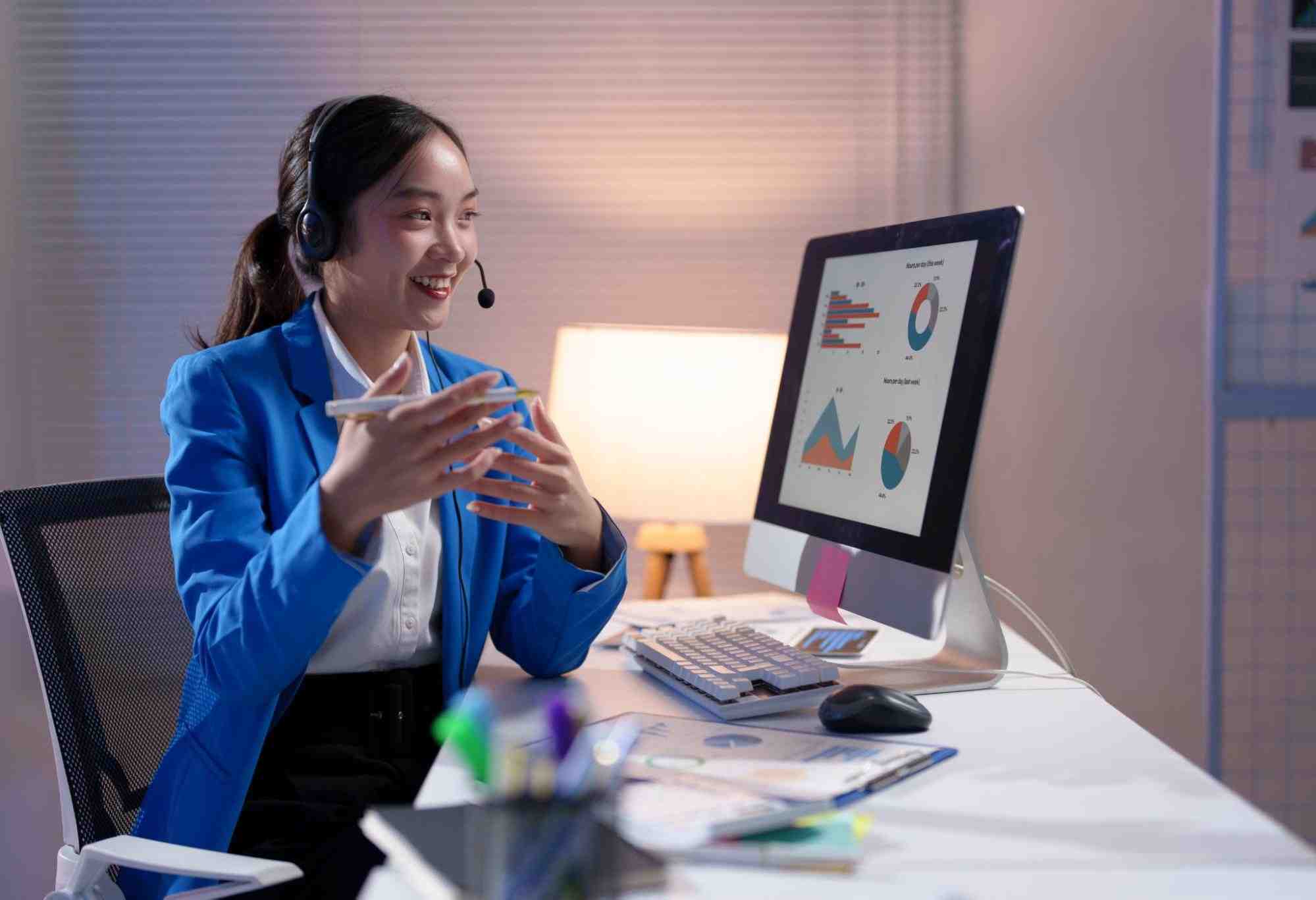
Setting up the SugarCRM mobile app is a straightforward process. By following a few simple steps, you can install the app and log in securely to start accessing your CRM from anywhere, whether you’re on iPhone, Android, or a tablet.
Installing the SugarCRM Mobile App
To begin using the SugarCRM mobile app, the first step is to download the app from the app store. Here’s how:
- For iOS (iPhone and iPad): Open the iTunes App Store on your device, search for SugarCRM, and tap Download. Once it’s installed, tap to open the app.
- For Android: Visit the Google Play Store, search for SugarCRM, and tap Install. After installation, open the app to get started.
When the app launches, enter your Sugar instance URL to connect to your CRM. You don’t need to enter “https://” if “Use secure connection” is enabled.
Logging In to the SugarCRM Mobile App
There are a variety of login methods available for the SugarCRM mobile app, making it easier to choose the best option based on your organization’s security preferences. Here’s a breakdown of your login options:
Standard Login
The standard login method allows users to enter their SugarCRM login credentials directly into the app. Simply provide your username and password for quick and easy access to your CRM data. This is the simplest and most straightforward way to get started.
SugarIdentity with Multi-Factor Authentication (MFA)
For those seeking enhanced security, SugarIdentity combined with Multi-Factor Authentication (MFA) adds an extra layer of protection. Once you enter your username and password, you’ll be prompted to verify your identity using a secondary method, such as a code sent to your phone or email. This makes it harder for unauthorized users to access your CRM.
- During your first login, you’ll be asked to set up SugarCRM MFA. Afterward, every login will require this additional step.
Legacy Single Sign-On (SSO)
If your organization uses Single Sign-On (SSO) for access control, the app can be configured to recognize your existing SSO credentials. This way, you don’t have to enter separate login details – just your SSO credentials, and you’re good to go.
This method is especially useful for large teams or organizations that want to streamline access without needing multiple passwords.
SSO with SugarIdentity
Integrating SugarIdentity with SSO offers a seamless login experience for users who prefer not to enter passwords every time. If you’re using this combination, once you’re logged into the system, the app will automatically log you in without additional credentials, making access smooth and efficient.
With these login options, the SugarCRM mobile app ensures secure and flexible access no matter what your business needs.
Accessing SugarCRM via Mobile Browser

While the SugarCRM mobile app offers extensive features for on-the-go CRM management, there are times when accessing SugarCRM via browser may be the better option. In this section, we’ll explore when to use the browser, along with compatibility and limitations.
When to Use the Browser Instead of the App
In some cases, you might prefer to use a mobile browser to access SugarCRM rather than the app. This option is ideal for users who:
- Need to access the full CRM functionality with no app installation.
- Are working on a device that doesn’t support the app (e.g., older mobile devices).
- Prefer the flexibility of switching between apps and web-based tools.
- Need to access features not yet available in the mobile app version.
While the app provides a streamlined experience, the browser can be helpful if you need to work without downloading the app or if you’re using a device where the app isn’t supported.
Mobile Browser Compatibility and Limitations
When accessing SugarCRM via browser, it’s essential to know which mobile browsers are supported and what limitations you may encounter. Most modern mobile browsers like Chrome, Safari, and Firefox support the full range of SugarCRM mobile browser features. However, some features may not work as smoothly as they would in the app.
- Compatibility: The SugarCRM mobile browser support includes the latest versions of Chrome and Safari.
- Limitations: Expect a slower user interface compared to the native mobile app. Some offline features and push notifications may not work as seamlessly through the browser.
In general, the mobile browser is great for accessing your Sugar instance quickly, but for optimal performance and features, the mobile app is the better choice.
Configuring and Using SugarCRM on Mobile
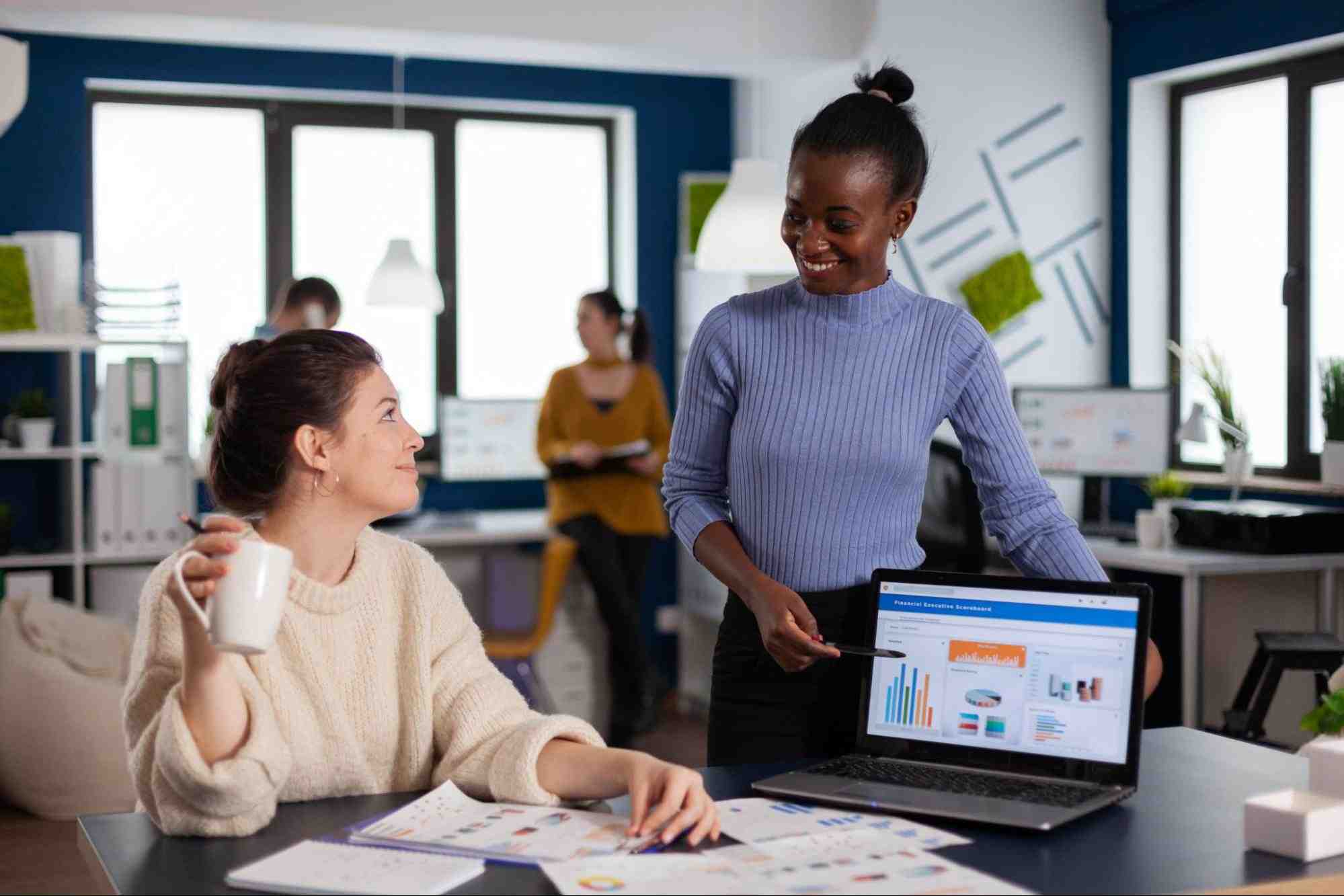
Once you’ve installed the SugarCRM mobile app, it’s important to configure the settings to suit your needs. From syncing preferences to offline access, here’s how to make the most of your CRM mobile setup.
Configuring User Settings, Sync Preferences, and Notifications
When using SugarCRM on mobile, configuring your user settings is crucial for personalized access. Here’s what you can adjust:
- User Settings: Customize your profile, set your time zone, and modify language preferences. This ensures that your mobile app matches your specific CRM setup.
- Sync Preferences: Choose whether to sync your contacts, calendar events, and tasks automatically with SugarCRM. You can control how frequently your data syncs, ensuring you never miss a task or update.
- Notifications: Set up push notifications for updates, assigned tasks, or new messages. These alerts keep you on top of your workflow, even while you’re away from your desktop.
By adjusting these settings, you can streamline your CRM experience and make sure it fits your needs.
Using SugarCRM Offline
One of the standout features of the SugarCRM mobile app is its offline capabilities. Here’s how you can use SugarCRM offline mode:
- Offline Access: Once you’ve synced your data, you can access your CRM even when you’re not connected to the internet. This is especially useful for field employees or salespeople working in areas with poor connectivity.
- Syncing Back Online: After reconnecting to the internet, all offline changes – like updated records or new notes – will sync automatically with the SugarCRM instance. This ensures your data stays up-to-date no matter where you are.
- Limitations: Keep in mind that while offline, some features like push notifications and real-time updates may not be available until you’re back online.
The offline feature in the SugarCRM mobile app ensures that your work continues uninterrupted, even when you’re away from a stable internet connection.
Navigating the SugarCRM Mobile Interface

Understanding how to navigate the SugarCRM mobile interface is essential for smooth and efficient use of your CRM on the go. With a streamlined layout, the app makes it easy to access essential features from the main menu to your profile and dashboards.
Main Menu Overview
The main menu is your starting point in the SugarCRM mobile app. Here’s what you can expect:
- Access to Modules: From the menu, you can quickly jump to key modules like Accounts, Contacts, Opportunities, and more.
- Quick Search: Use the search bar to find records or tasks in just a few taps.
- Navigation: The menu ensures easy navigation through your CRM without getting lost in multiple screens.
Everything you need is just a tap away, making your CRM experience on mobile both convenient and user-friendly.
Profile Management
Managing your profile in the SugarCRM mobile interface is simple, and it can be done directly from the main menu:
- Update Your Details: Change your email, phone number, or other contact information.
- Profile Preferences: Customize your mobile interface settings to fit your preferences.
- Access Roles and Permissions: If your organization allows it, manage your role within the CRM directly from your profile.
Having these controls at your fingertips ensures you’re always in control of your personal settings, even when you’re away from your desktop.
Dashboards and Modules
Dashboards in the SugarCRM mobile app give you a quick overview of your data. Here’s how you can make the most of them:
- View Key Metrics: Get a snapshot of important data such as sales performance, tasks, and opportunities on your SugarCRM dashboard mobile.
- Access Modules: Whether you need to check leads, accounts, or meetings, navigating between modules is fast and intuitive.
- Custom Dashboards: Create or view custom dashboards that highlight your most relevant information.
With these features, staying on top of your business activities becomes much easier, even when you’re on the move.
The SugarCRM mobile interface is designed for easy access to key features, giving you flexibility, control, and insights wherever you go.

Wrapping Up!
We’ve explored the best ways to access SugarCRM on mobile – whether you’re using the SugarCRM mobile app or simply hopping onto a mobile browser. Both options bring you closer to your CRM on the go, making it easier to stay productive and on top of your business, no matter where you are.
At Rolustech, we’re all about making your mobile CRM experience smooth and effective. With our expertise in SugarCRM customization and mobile optimization, we help you fine-tune your setup so it works perfectly for your business needs. Whether you’re looking for a custom solution or just need support with mobile deployment, we’ve got your back.