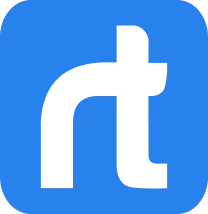If you’re part of the digital space, then there’s a very high likelihood that you already know a fair bit about email marketing. The email marketing industry is predicted to grow exponentially in the future and for good reason.
Instead of relying on an algorithm to promote your content, email marketing provides you with the ability to directly market your products through your own channel. However, while it may be manageable on a small scale, if you want to engage in outreach on a larger scale, then an email marketing platform becomes very necessary.
That’s where Mailchimp comes into the picture, Mailchimp is an email marketing platform that caters to businesses of all sizes. It allows users to create, send, and track their emails to their list of subscribers.
To make your life even easier, you can integrate Mailchimp with your Salesforce CRM to easily feed the platform with the lead data you have stored. Integrating mailchimp with salesforce also allows you to easily segment customer data and make custom mailing lists.
There are plenty of benefits of integrating Mailchimp with Salesforce, keep reading for a step by step guide on how to integrate Mailchimp with Salesforce!
Understanding the Integration
Before we dive into the nitty gritty of the integration procedure, let’s first take a look at the different types of integration options that are available. Here are the different types of integration options that are available.
Types of Integration
- API (Application Programming Interface): This method involves directly connecting Mailchimp and Salesforce using code. It offers maximum flexibility and control but requires technical expertise.
- Connector: A pre-built tool that facilitates data transfer between the two platforms. It’s generally easier to set up than an API but might have limitations in terms of customization.
- Third-party App: An external application that acts as a bridge between Mailchimp and Salesforce. It often provides additional features beyond basic data synchronization but might introduce extra costs and dependencies.
Key Features and Functionalities
- Contact Synchronization: Automatically transfer contact information (name, email, address, etc.) between Mailchimp and Salesforce.
- Lead Management: Sync leads from Salesforce to Mailchimp for nurturing campaigns and converting qualified leads into customers.
- Campaign Management: Track email campaign performance in Salesforce and analyze campaign results.
- Audience Segmentation: Create targeted email lists in Mailchimp based on Salesforce data (e.g., lead status, purchase history).
- Data Enrichment: Enhance contact information with additional data points from either platform.
- Automation: Trigger automated actions in Salesforce or Mailchimp based on events in the other platform (e.g., sending a welcome email when a new contact is created).
Data Synchronization
- One-way or Two-way Sync: Determine if data should flow from Mailchimp to Salesforce, Salesforce to Mailchimp, or both.
- Sync Frequency: Define how often data should be updated (real-time, hourly, daily).
- Data Mapping: Establish which fields in Mailchimp correspond to which fields in Salesforce to ensure accurate data transfer.
- Data Cleaning: Ensure data quality by removing duplicates, standardizing formats, and handling missing information.
Step-by-Step Integration Process
Prerequisites
- Mailchimp and Salesforce Accounts: Ensure you have active accounts for both platforms.
- User Permissions: Verify that you have the necessary administrative permissions to set up integrations in both platforms. This usually involves having an admin or integration-specific role.
Setting Up the Integration
- Choose Integration Method: Decide whether to use an API, connector, or third-party app based on your technical expertise and requirements.
- Obtain Credentials: Gather the necessary credentials for the chosen method, such as API keys, OAuth tokens, or connector-specific information.
- Authentication: Authenticate your Mailchimp and Salesforce accounts to establish a secure connection.
Mapping Fields and Data
- Identify Key Fields: Determine which fields in Mailchimp correspond to fields in Salesforce (e.g., email address, first name, last name, lead status).
- Create Custom Fields (if necessary): If required fields don’t exist, create them in either platform to ensure data consistency.
- Define Data Flow: Specify which data should be synced between the two platforms (e.g., contacts, leads, campaigns, email opens, clicks).
Testing the Integration
- Initial Data Sync: Perform an initial data sync to transfer existing records between Mailchimp and Salesforce.
- Verify Data Accuracy: Check if the data has been transferred correctly and matches the expected format.
- Test Data Updates: Make changes to records in one platform and verify if the updates are reflected in the other.
- Monitor Error Logs: Review any error messages or logs to identify and resolve issues.
Additional Tips
- Start Small: Begin with a limited set of data and gradually expand the integration as you gain confidence.
- Create Test Environments: Use sandbox or test accounts to experiment with the integration without affecting production data.
- Document the Process: Maintain clear documentation of the integration steps for future reference and troubleshooting.
Conclusion
After reading through this article, you’ll be able to easily integrate your Mailchimp with Salesforce! Doing so will allow you to leverage both platforms to their fullest potential, through salesforce integration, you can use the data stored inside your CRM to get the most out of Mailchimp.
If you’re looking to get support with your Mailchimp integration, feel free to contact support@rolustech.com! As salesforce certified partners, we have years of experience managing all kinds of integrations and customizations.
Keep this page bookmarked cause we’ll be updating this article in the case of any new features!